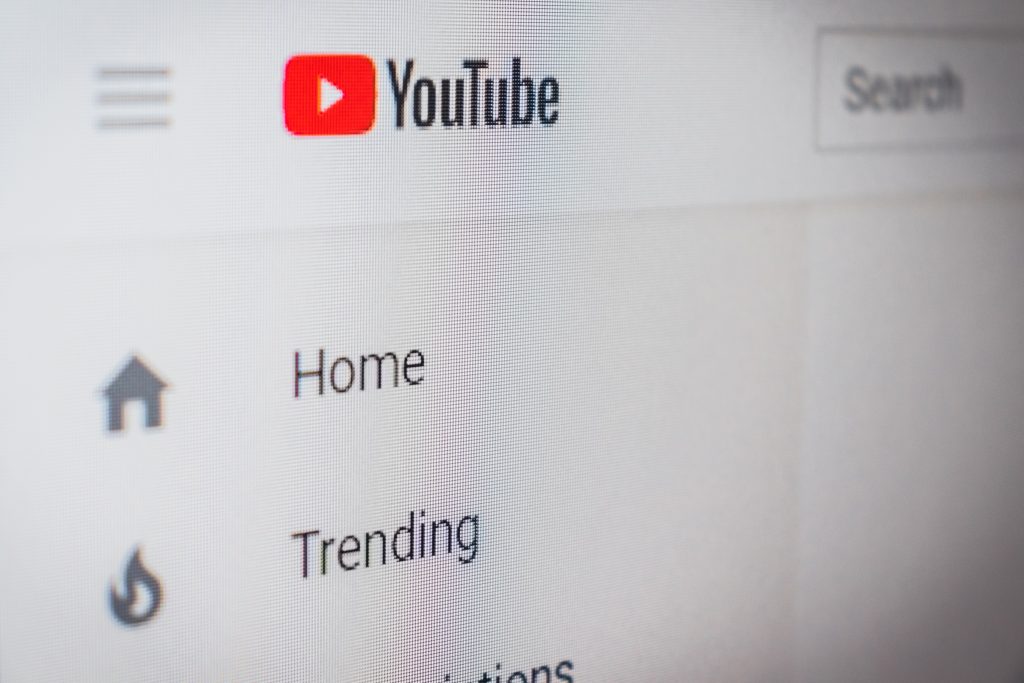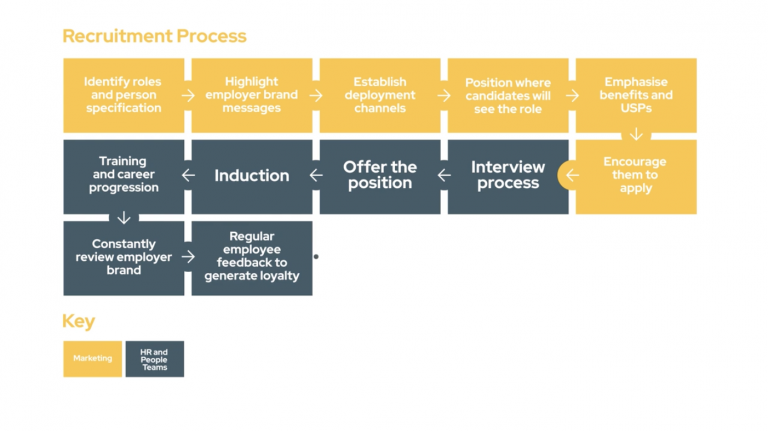Create a Channel
You will need to have a Google Account before you create a YouTube Channel. If your company hasn’t got a Google account, create one! A consistent Google presence results in better rankings, plus access to useful advertising and analytics services. It is very important to find out if you already have a Google Account, or have ever had Adwords or Analytics as it’s much better to have all your Google services attached to one account. Once you have created a Google account you can set up a YouTube Channel.
Upload your Video
Once you have a YouTube channel, you can upload your video. We export and render your video in the best format for web – usually a high definition .mp4 which retains great quality and is perfect for streaming. YouTube is free to use so you can upload as many videos as you want to YouTube, but it is worth considering that it relies on ads and other people’s content for revenue. Because of this is it does easily distract your viewer and can draw them away from your messaging with next up suggestions, advertising and content from millions of other users.
Optimise Your Video
Title.
To make the most of your upload, capitalise the important words in your title, keep it short and relevant, and include your main keyword. You can use ‘click bait titles’ to attract people to your video, but don’t forget that you still want to come across as professional.
Description.
Add a description to your video to help people who are searching and watching. Start and finish the description with a link to direct people to your website, and use as many keywords as possible in the text. In the description box, it’s a great idea to post the transcript of your video, so that you get all the SEO and the keywords from the content.
Thumbnail.
Add a custom thumbnail to your video so that it looks appealing for people to click on. Thumbnails are just as important as the titles as they jump out at viewers more than the text. They also show up in Google search results. This can be a nice frame from the video, or a title screen, or even an image you’ve created that is completely separate from the video. Google recommends the dimensions for this should be 1280 x 720 pixels.
Tags.
Use a unique tag – such as your business name or product on all your uploads so that when the video finishes playing the suggested videos are from your account or at least relevant to the subject. For your other tags, use keywords that you know your audience are searching for.
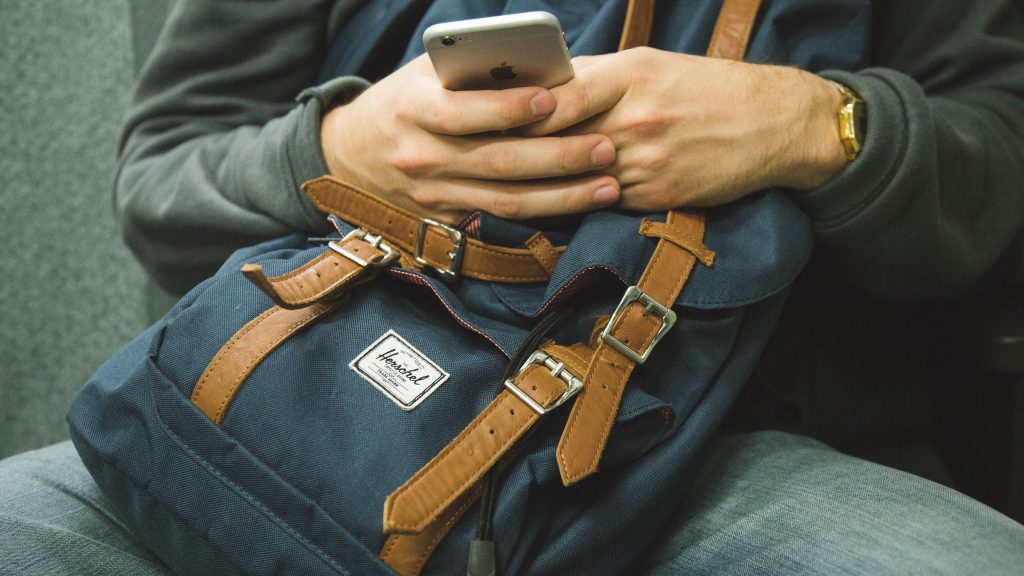
Captions
Google gives preferential treatment to videos with closed captions – also known as CC. This is because it is an accessibility feature, for people who are hard of hearing. Plus it allows people to watch content without sound, if they are in public or in the office without headphones. There’s more information about why you should use captions in this dedicated blog.
Share your Video
Now your video is online, you can share it as many times as you like by copying the link and sending it to people via email campaigns, share it to Facebook and LinkedIn, Twitter or even embedding it on your website.